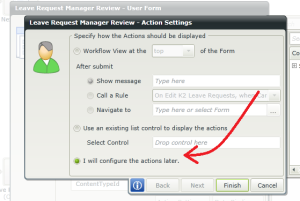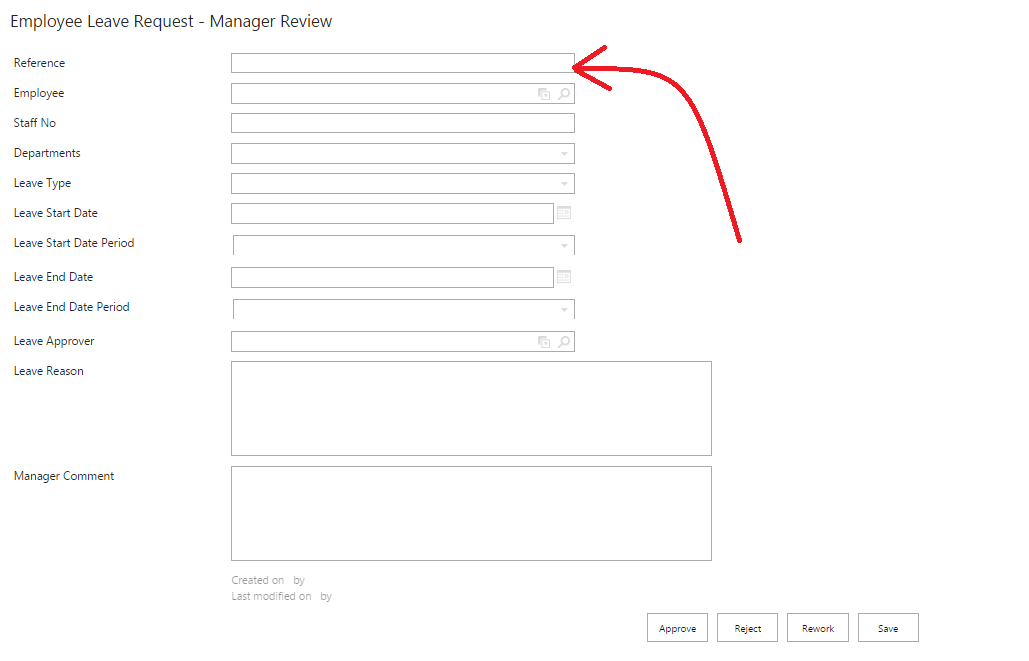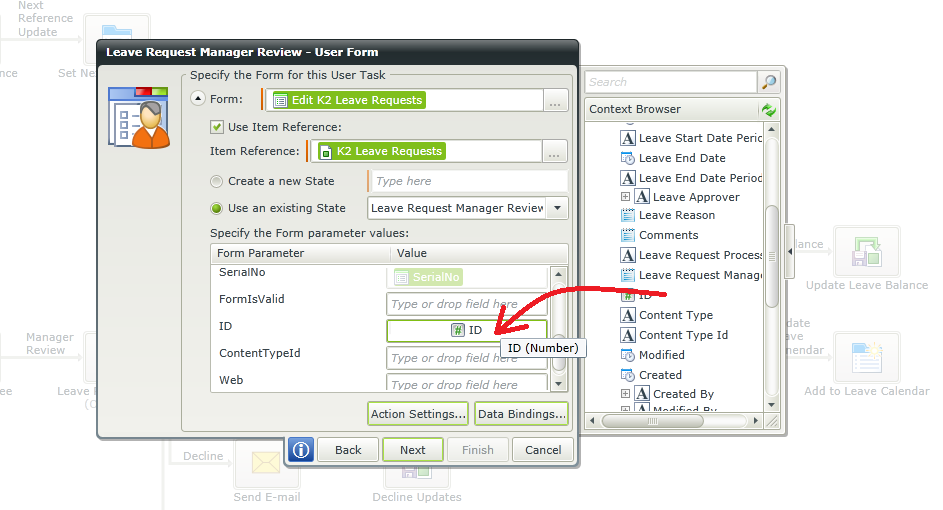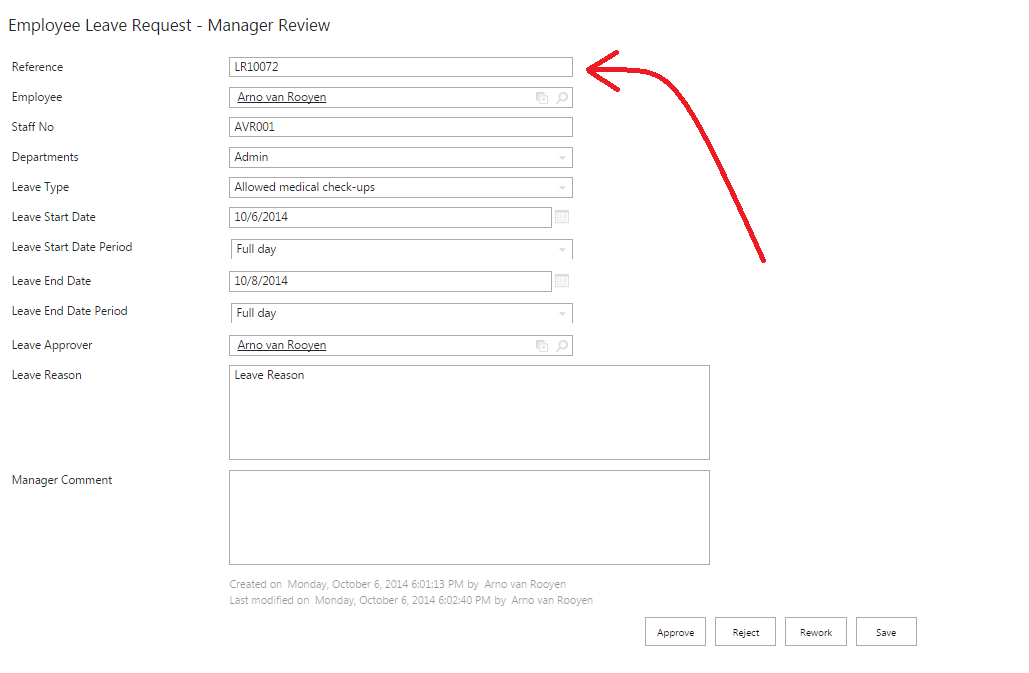K2 Appit conveniently integrates workflow action controls into SharePoint edit list item forms.
If, however, you don’t want to use this out-of-box K2 Appit feature and want to create your own action controls, you can select the “configure later option”
K2 Automated Testing Software
BenchQA allows full test automation of K2, including fully automated K2 SmartForms and K2 Workflow testing. It promotes test driven development for K2 and ensures continued quality assurance for K2 solutions. Easily apply changes to test cases to accommodate changes to K2 apps and ensure all apps are regression tested to avoid defects and assure continuous quality.
For some reason, this breaks the automatic association between the worklist item and the list item. The link is the list item’s ID field. When loading the worklist item, the SmartForm does not load and display the list item’s data.
The fix is easy. Because the ID parameter already exists in the K2 SmartForm, you simply need to map it in the K2 Appit workflow designer.
When the worklist item now loads, the ID is visible in the querystring and the edit list SmartForm loads the data!
Notice, the K2 Appit actions control is not visible. I have decided to implement the functionality using buttons. If you attempt the same and find that the SmartForm data does not load, remember to check that the list item’s ID is mapped to the SmartForm ID parameter.