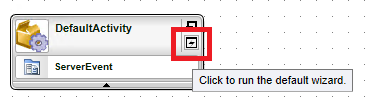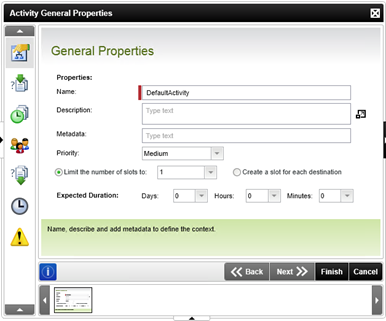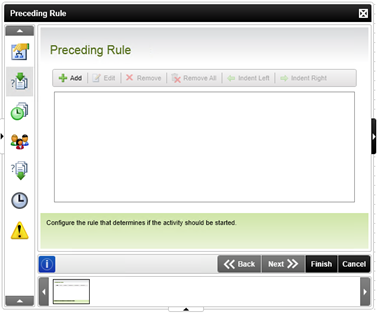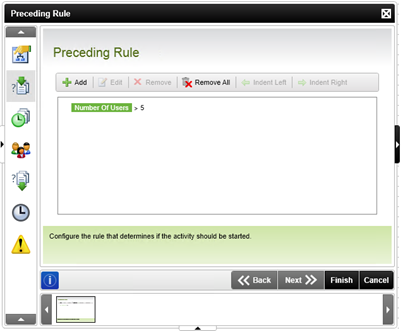K2 Workflow Event
When working with K2 Workflow components, it is often necessary to satisfy a specific condition before an K2 activity is allowed to plan. We can control the flow through our K2 Workflow components in this way, by creating what is called a “Preceding Rule”.
In today’s blog, this is exactly what I’ll show you how to create.
First we’ll need a Workflow Activity. A Workflow Activity is a container for K2 Workflow components. Drag-and-Drop an event from the toolbox onto the K2 Workflow Designer, the event will automatically be placed inside a Workflow Activity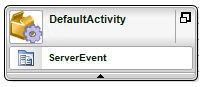
Figure 1 – Default K2 Workflow Activity
K2 Automated Testing Software
BenchQA allows full test automation of K2, including fully automated K2 SmartForms and K2 Workflow testing. It promotes test driven development for K2 and ensures continued quality assurance for K2 solutions. Easily apply changes to test cases to accommodate changes to K2 apps and ensure all apps are regression tested to avoid defects and assure continuous quality.
Now hover your mouse over the newly created Workflow Activity, and run the default wizard by clicking on the down arrow that appears on the right hand side.
The “Activity General Properties” dialog will appear and display the default tab “General Properties”.
On the left side of the dialog, you’ll notice seven icons, each representing a separate Tab. Click on the second tab to view the “Preceding Rules” screen.
This view will display a list of all preceding rules created on the activity. At this point, the list is empty. Click on the “Add” button on the tool bar to add a new Preceding rule.
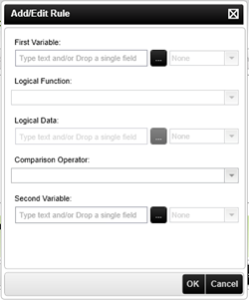
A Preceding rule is executed by evaluating two variables against a comparison operator. Enter the first variable by either typing in a value or selecting one from the Context Browser. The Context Browser can be opened by clicking on the “Browse” button to the right of the First Variable field.
Now select a Comparison Operator. This is the field that will be used to compare the first and second variable.
Now enter the second variable the same way as you entered the first. Either type in a value or select one from the Context Browser.
Now click on the “OK” button. Notice that the new Preceding Rule has been added to the Preceding Rules list.
Multiple preceding rules can be added to the same Workflow Activity when necessary. You can also use the “Edit” button to make any changes to a Preceding rule or use the “Remove” button to delete a rule when it is no longer necessary.
About K2 and Velocity IT
K2 blackpearl is an award winning Smart BPM tool that allows organisations to build business applications using forms, workflow, data and reports – all backend connected and available on all devices.
Velocity IT is the premium K2 partner that helps companies rapidly apply K2 to ensure maximum return of investment and a faster path to business transformation. In fact, we have over 15 years’ K2 experience and were involved in K2 product development, hence you are sure our K2 implementation is easy and risk free to your business.