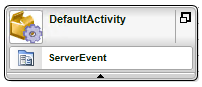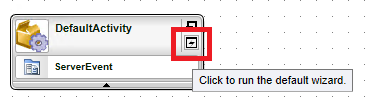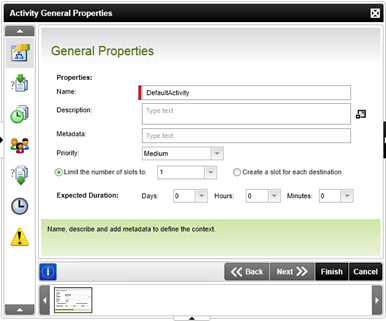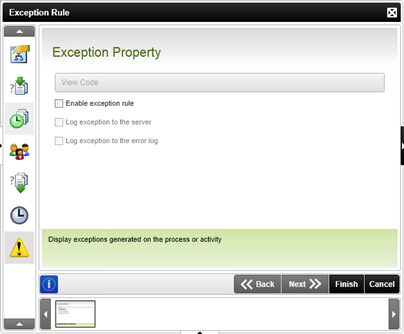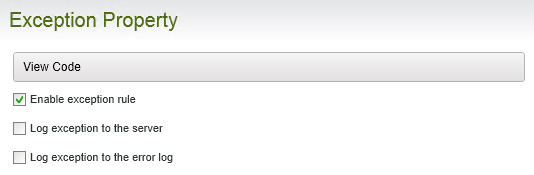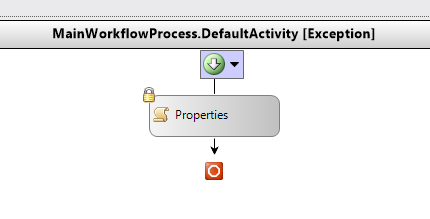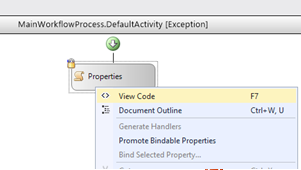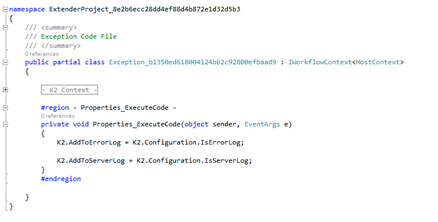K2 WorkFlow Exception Eule
It is sometimes easy to get lost among the myriad of functions available in the K2 Workflow. If at any stage anything is missed it can often lead to some unexpected results or even cause down right errors in the system. By default these errors are kept behind the scenes, visible only when delving deep into the K2 back-end. Thankfully K2 provides us with ways to capture and control these errors in the form of exception rules. Today I’ll show you how to enable the exception rules on a K2 Workflow Activity.
First we’ll need a Workflow Activity. A Workflow Activity is a container for K2 Workflow components. Drag-and-Drop an event from the toolbox onto the K2 Workflow Designer, the event will automatically be placed inside a Workflow Activity.
K2 Automated Testing Software
BenchQA allows full test automation of K2, including fully automated K2 SmartForms and K2 Workflow testing. It promotes test driven development for K2 and ensures continued quality assurance for K2 solutions. Easily apply changes to test cases to accommodate changes to K2 apps and ensure all apps are regression tested to avoid defects and assure continuous quality.
Now hover your mouse over the newly created Workflow Activity, and run the default wizard by clicking on the down arrow that appears on the right hand side.
The “Activity General Properties” dialog will appear and display the default tab “General Properties”.
On the left side of the dialog, you’ll notice seven icons, each representing a separate Tab. Click on the seventh tab to view the “Exception Rule” screen.
Once this view is open, enabling the exception rule is as simple as checking the “Enable exception rule” checkbox.
Notice that when the “Enable exception rule” option is selected, the rest of the controls are enabled. The checkboxes below provide a simple way for either K2 or the OS to deal with errors. Enabling the “Log exception to the server” checkbox will mean K2 will catch and maintain a list of all exceptions that can then be found within the K2 backend. Enabling the “Log exception to the error log” checkbox will mean the errors will be available within for example the Windows Event Viewer.
In order to provide us with even greater control over these exceptions, K2 allows us to delve right into the code and add exceptions the way we see fit. Click on the “View Code” option to view the Workflow activity in “XOML” format.
Right click on the “Properties” box, and click on the “View Code” option.
Clicking on the “View Code” option will expose the code behind files for the Workflow Activity.
From here simple .NET error handling techniques can be implemented to handle any exceptions. It provides us with the most control over the catching and controlling of exceptions. Please note however that only experienced .NET developers should attempt to perform error handling in this manner.
About K2 blackpearl
The K2 BPM tool and K2 Workflow tool is a enterprise software suite that allows business and technical stakeholders to configure and run workflow-driven business apps that makes people more productive.
K2 is an excellent platform for rapid development, but experience is essential for large scale BPM programmes. Velocity IT is a K2 partner with a combined experience or 30 years. We stand out from the crowd due to our exceptional K2 knowleade that goes back to company formation in 2000. Please visit our website for more information…