When you open your K2 designer in the web browser you often get confronted with an error indicating that no connection could be made because the target machine actively refused it.

K2 Automated Testing Software
BenchQA allows full test automation of K2, including fully automated K2 SmartForms and K2 Workflow testing. It promotes test driven development for K2 and ensures continued quality assurance for K2 solutions. Easily apply changes to test cases to accommodate changes to K2 apps and ensure all apps are regression tested to avoid defects and assure continuous quality.
This is usually because you have not started the K2 Server, but occasionally that is not the case. It could also be that you have started the server, but that it is stuck in a starting status, as you would be able to see by opening services.msc.

The most likely cause for this is that your SQL Server has not been started.

To solve the issue in this scenario, first start your SQL Server (and SQL Server Agent).

Once these service are running, you need to kill the K2 blackpearl Server service. To accomplish this you first need the process id (pid) of the service, which you can retrieve from the Service Tab in Task Manager.
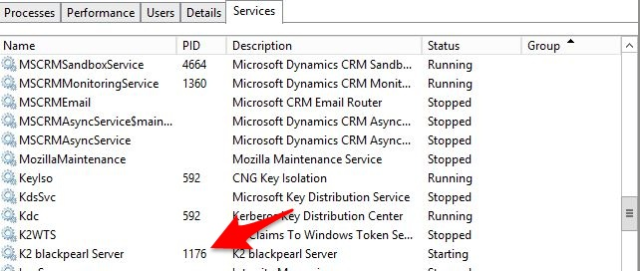
Once you have noted this id (1176 in this case), open command prompt as an administrator, and execute the following command:
![]()
Now return to services.msc, and start the K2 blackpearl Server again. Given that everything else is functioning as it should you should now once again be able to connect to the server.








