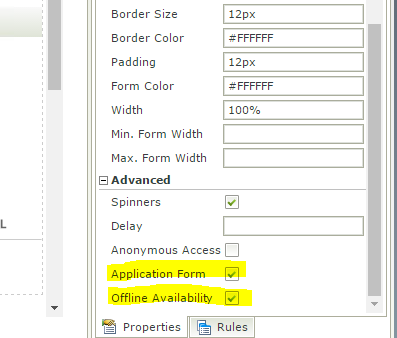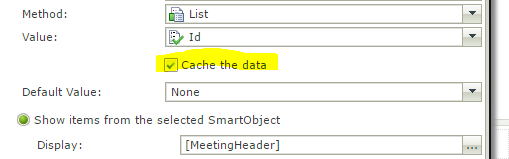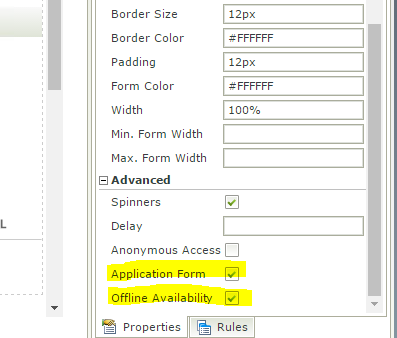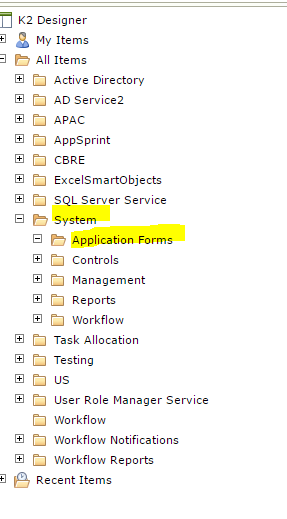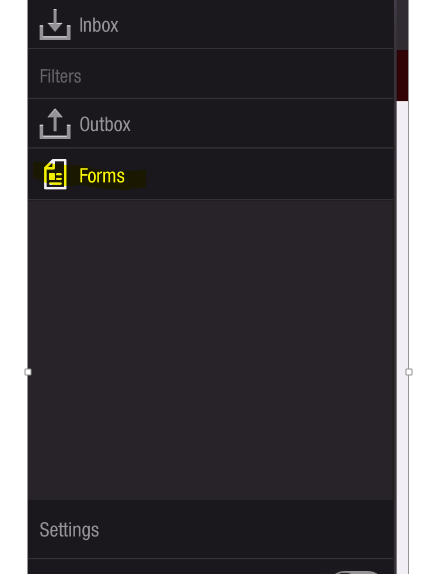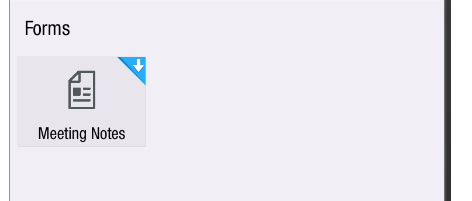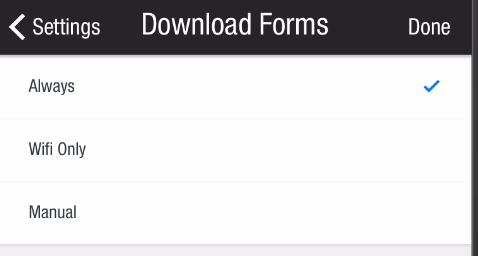Offline forms in K2 provide a powerful capability to build forms that can be used for information management and workflow task processing while the user’s device is offline. A typical use case is to capture information – for example enter meeting notes and outcomes, upload photos with geolocation offline – directly on an iOS or Android smart device while travelling or in areas with no internet connectivity.
K2 Automated Testing Software
rnBenchQA allows full test automation of K2, including fully automated K2 SmartForms and K2 Workflow testing. It promotes test driven development for K2 and ensures continued quality assurance for K2 solutions. Easily apply changes to test cases to accommodate changes to K2 apps and ensure all apps are regression tested to avoid defects and assure continuous quality.
This guide explains how to leverage the offline forms features of K2 to build powerful forms that can be accessed offline using the K2 Mobile app.
Offline forms are currently available for iOS and Android devices using the K2 Mobile app that can be downloaded for free from the App Store and Play.
Registration is required to view the full article. Click here to register FREE…
To enable a form to be available offline, the ‘Offline Availability’ property under advanced settings in the K2 Designer must be enabled. If this setting is not enabled, the form will only be available when the K2 Mobile app is online.
Offline forms allow data caching and can be submitted in the K2 Mobile app without internet connectivity. If the form is submitted during offline mode, the form data is moved to the Outbox folder and it will be synchronised automatically once the device is connected to the internet.
To use lookup data in offline mode, the ‘cache the data’ setting must be enabled on the K2 controls. K2 will download it when the Form initialises and it will be available in offline mode.
Please note, there are some events/actions that are not supported in offline forms.
Offline Application Form Design
If the form is required to be offline, it must be added to the Application Forms category and the ‘Application Form’ property must be enabled under advanced Form property settings.
Any other views used inside the Form can be created under any category.
If the form is used to action a workflow task, there is no need to check the ‘Application Form’ property as the form will be displayed along with the task in K2 Mobile inbox.
Accessing Offline Application Forms in K2
Open the K2 Mobile app and open the Forms category.
If the form is displayed with a blue download icon, then the form is not downloaded and it is available for download. The form can be downloaded to the K2 Mobile app either by manually opening the form or automatically by using settings as shown below.
If the form is displayed with grey download icon then Form is available only in online mode. The form can now be used to action workflow tasks and also to capture and submit data offline.