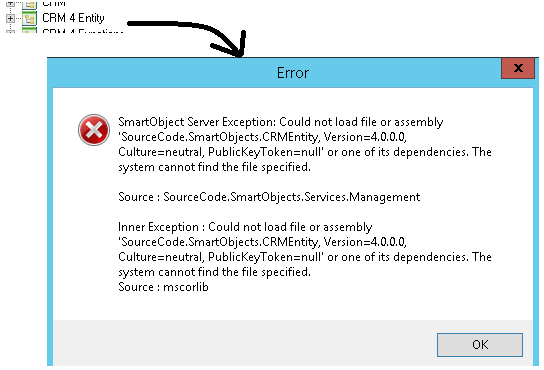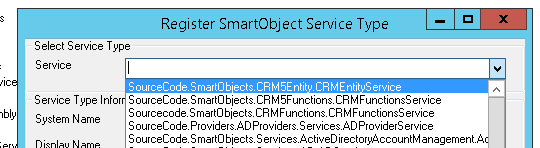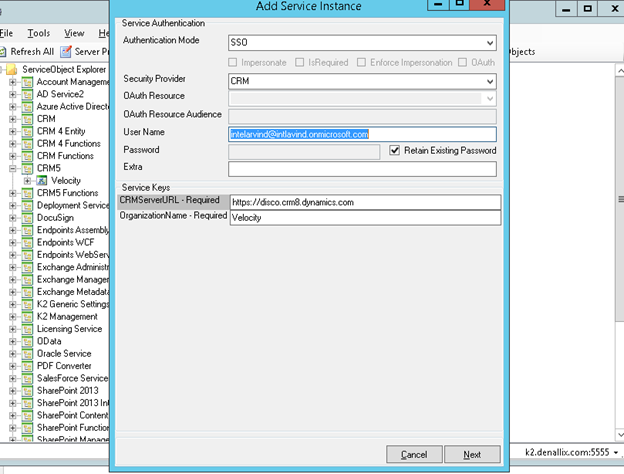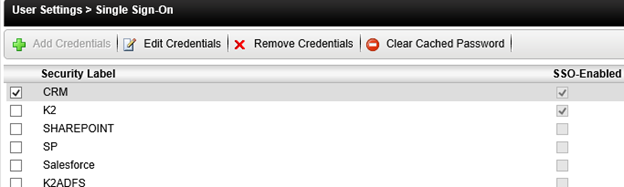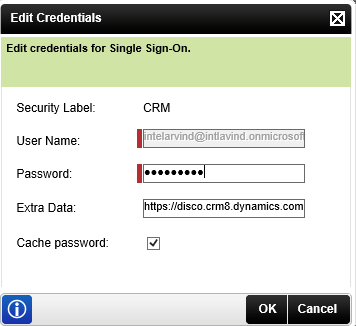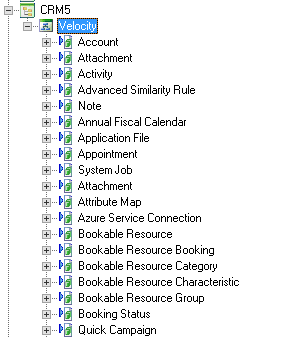How to connect K2 to Dynamics CRM Online
K2 communicates to Dynamics CRM Online using a K2 Service Broker. There are a few steps to follow in order to connect K2 to CRM Online.
K2 Automated Testing Software
BenchQA allows full test automation of K2, including fully automated K2 SmartForms and K2 Workflow testing. It promotes test driven development for K2 and ensures continued quality assurance for K2 solutions. Easily apply changes to test cases to accommodate changes to K2 apps and ensure all apps are regression tested to avoid defects and assure continuous quality.
Using the CRM 4 Service Broker yields the following error –
The issue is that for Dynamics CRM Online, the CRM 5 Service Broker should be used. To register this, register the service type if it does not already exists
Select “Sourcecode.smartobjects.CRM5Entity.CRMEntityService”
After registering the service type, register a new instance –
- Ensure authentication mode is SSO or static
- Select security provider CRM
- Enter username and password
- Enter CRM server URL and Organization Name
- Click Next & Finish
To cache the CRM credentials for the Single Sign On (SSO)
- Open K2 Workspace
- Browse to User Settings > Single Sign-On
- Select CRM checkbox
- Click on the Add Credentials button.
- Enter the username and password in the required field. Note: the username is similar to an email address.
- In the Extra Data field enter the CRM Online URL.
- Click OK.
In K2 Workspace, the details will be as follows –

Opening the SmartObject Tester and notice the CRM SmartObjects are availabled to interact with CRM Online
Go ahead and test the SmartObject.