Out of Office delegation is an extremely useful K2 feature that allows users to delegate tasks. When delegation is not configured correctly tasks can get lost, delegated users may not receive tasks or might be unable to action them.
K2 Automated Testing Software
rnBenchQA allows full test automation of K2, including fully automated K2 SmartForms and K2 Workflow testing. It promotes test driven development for K2 and ensures continued quality assurance for K2 solutions. Easily apply changes to test cases to accommodate changes to K2 apps and ensure all apps are regression tested to avoid defects and assure continuous quality.

Three sections need to be configured to ensure effective use of K2 Out of Office delegation:
- Out of Office settings
- Destination Users
- Multiple forms (e.g. General tab & action tab forms)
We will look at the correct configuration of Out of Office users, setting up workflow destination users as well as illustrating a way to action tasks using different forms.
Section 01 – Setting up Out of Office
It is important that the correct steps are followed when setting up Out of Office. Setting up delegation users can be done by either the K2 administrator(s) or the user whose tasks need to be delegated.
Users can set up their Out of Office within the worklist control, whereas Administrators can do this in the management console within K2 Workspace.
Use these links to set up Out of Office:
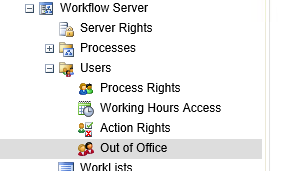
If a delegated user has been set up (as described in the links above) and the task has been opened, you can assign the task to the delegated user. This will by default remove the task from the originator’s worklist. However, there is a function in the Open/Action method in SmartForms to overwrite this if needed.
If ‘no’ is selected as the preferred allocate option, any of the shared users can claim the task to action it.
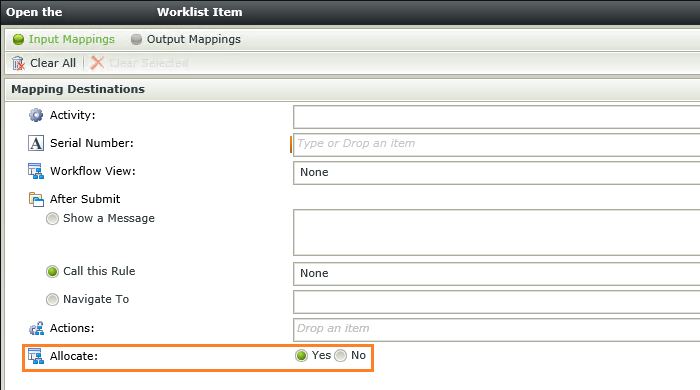
Section 02 – Configure Destination Users
It is good to set the destination user(s), plan the activity per destination and then select the Create a slot for each destination option within the workflow.
Creating a slot for each destination will open a task for the initial user as well as the delegated user and both will have the option to action it.
If a slot is not created for each destination, the delegated user will not be able to action the task.
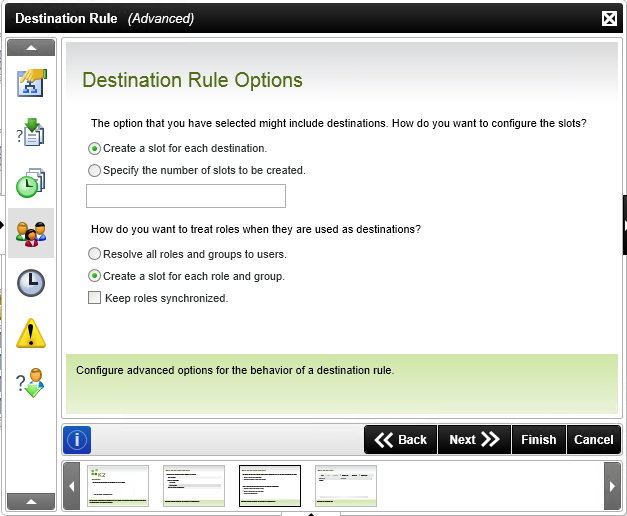
Section 03 – Action the delegated Out of Office task on a different form
K2 limits the shared users (Out of Office delegated users) to only action a task based on the task URL from the workflow.
A simple example is if we have wizard type forms (navigation between data and actions of workflow). The first form without a workflow action can’t be set as the task URL. The task URL needs to be set to the action form.
Out of office user notifications and tasks are bound to the task URL and are not customisable. An alternative approach to get past this is to:
- Set the task URL to the action form.
- Create your own worklist item URL (with the fx Hyperlink option in the Function broswer) that points to your data form
- In the URL set the SN (Serial Number of the task)
- SN=”&ProcessID&”_”&ActivityInstanceDestId
- In Smartforms, if the Share User Parameter contains a value, you can redirect to the data form.
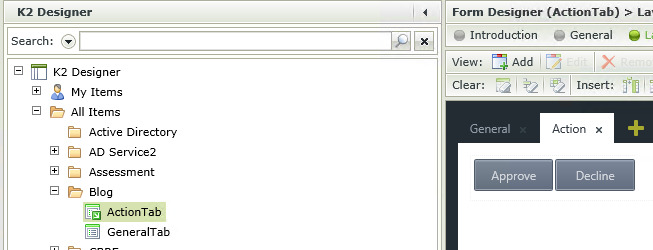
We have now successfully set up Out of Office correctly through both the K2 Workspace and a user’s worklist. We have also shown how to configure the workflow correctly to ensure delegated users can action delegated tasks as well as an alternative way to action shared tasks on multiple forms.







