In K2, it is possible to create multiple runtime sites with different authentication types in the same server. In this article we will see how to create an anonymous K2 SmartForms Runtime site with anonymous access for public users.
K2 Automated Testing Software
rnBenchQA allows full test automation of K2, including fully automated K2 SmartForms and K2 Workflow testing. It promotes test driven development for K2 and ensures continued quality assurance for K2 solutions. Easily apply changes to test cases to accommodate changes to K2 apps and ensure all apps are regression tested to avoid defects and assure continuous quality.
Step 01
Navigate to K2 server installed location and make a copy of the runtime folder
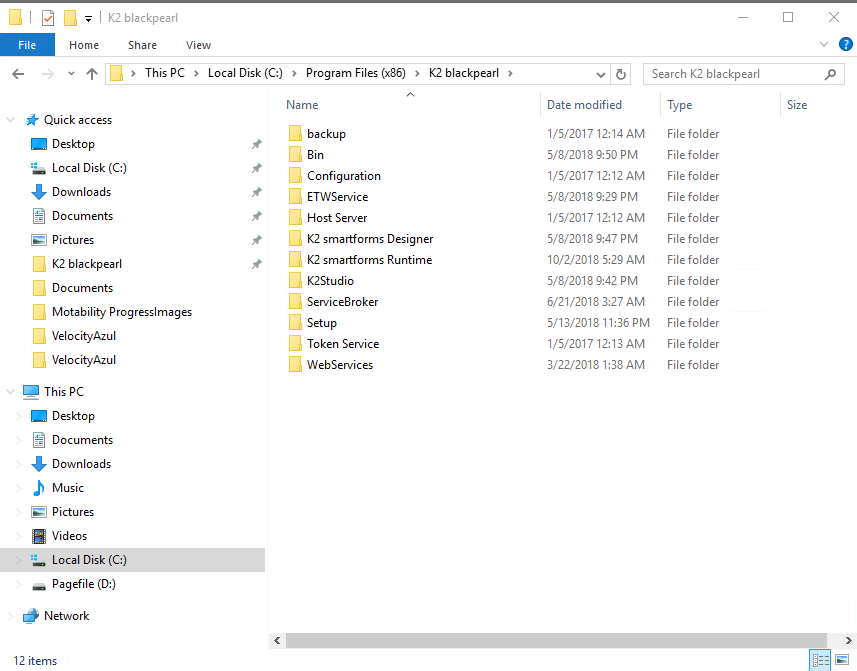
Step 02
To share the same runtime license key, both runtime folder and anonymous runtime folder must be in the same folder level, So Paste the copied folder into the same location as runtime folder and provide a different name for the folder.
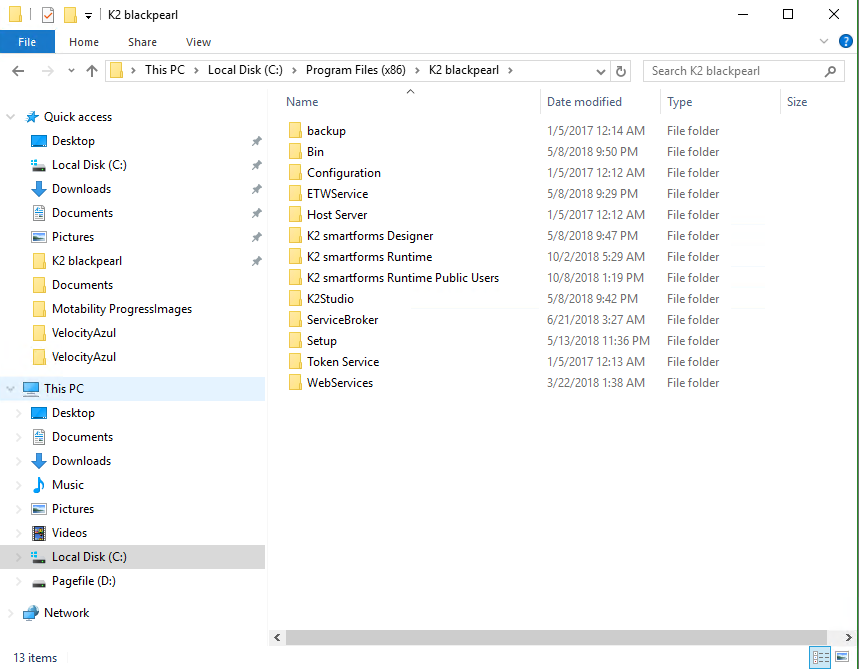
If the copied folder is not in the same location, then you can’t access new runtime URL and you will receive an error.
Step 03
Open IIS Manager and add a new application under K2 Site
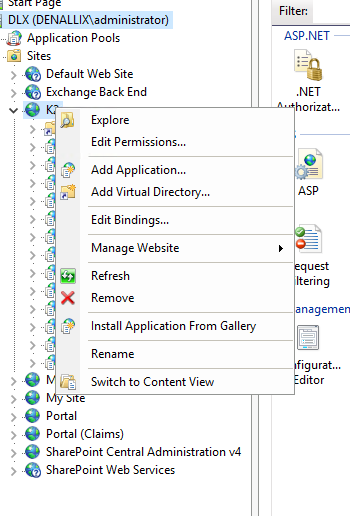
Step 04
For New application, select application pool as same as original runtime site
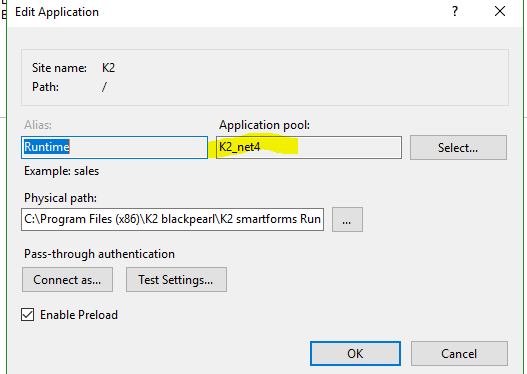
Specify Alias name and copy the anonymous runtime folder location and specify in the physical path.
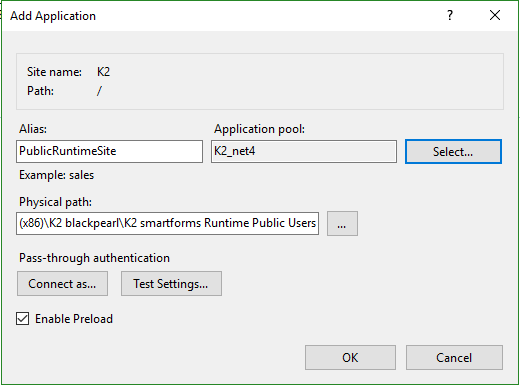
Step 05
For newly created application, set IIS authentication to ONLY anonymous authentication.
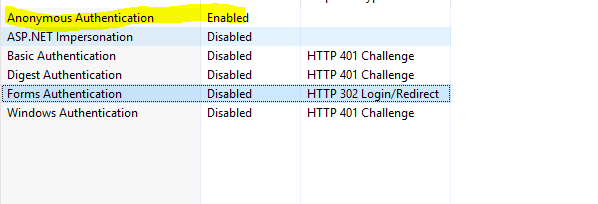
Change the below configurations in web.config file under newly created anonymous runtime folder
- Set ConnectAsAppPool to “true”
- Under the <authorization> node comment out the <deny users=”?” />
- Uncomment the <allow users=”*” />.
Step 06
Verify the new Runtime URL and that should be “https://ServerURL/AliasName/Runtime”








