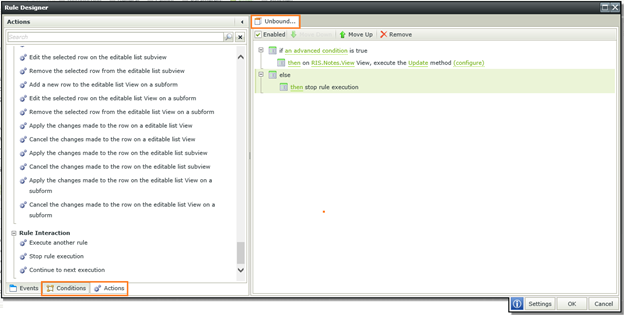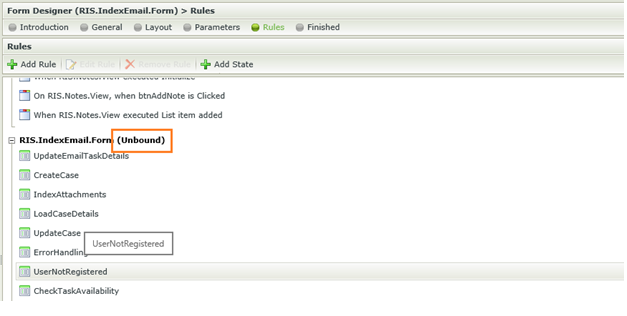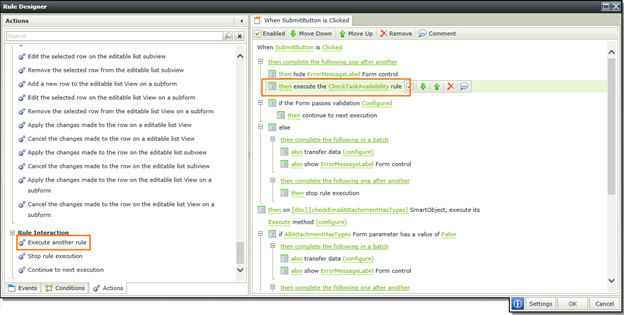The need to implement the same set of rules is pretty common in most applications. Up until K2 v.4.6.8 the only way to do that was to implement the wanted set of rules on a specific control and then “call” that specific control again every time you want to execute the same functionality. The other (frowned upon) option was to duplicate rules on each control.
K2 Automated Testing Software
BenchQA allows full test automation of K2, including fully automated K2 SmartForms and K2 Workflow testing. It promotes test driven development for K2 and ensures continued quality assurance for K2 solutions. Easily apply changes to test cases to accommodate changes to K2 apps and ensure all apps are regression tested to avoid defects and assure continuous quality.
With K2 SmartForms v4.6.9+ unbound rules have been brought in. This effectively allows you to specify a set of rules without having to bind it to a specific event.
To add an unbound rule you simply add a new rule like before, but instead of selecting an event you just provide a name for the rule and set up your desired sequence of conditions and / or actions.
All the unbound rules you have created (view / form specific) will be displayed together with all your existing rules in the “(Unbound)” section.
To use an unbound rule you simply add an “Execute another rule” action and select the unbound rule you wish to use.
This is only one of the exciting new features released with the K2 v4.6.9+ versions, to discover more features view our blog on the topic.